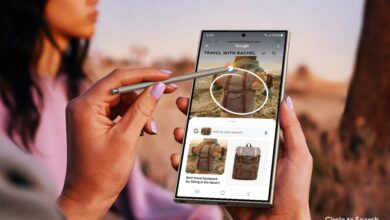Here’s How You Can Find Your Stolen Android Phone (5 Steps)

Android doesn’t come with a “find my Android” feature, so there’s no official way to track your phone if you lose it. Don’t burst out in tears just yet. There’s still hope for your phone to find its way back to you! There are a few ways to remote control and track your phone even if you haven’t installed a recovery app before it vanished.
Step 1: Install Android Lost remotely
Install the Android Lost app remotely via Google Play in your browser and it will be installed on your phone remotely. As already mentioned, your phone still needs to be connected to your Google account. Otherwise, this won’t work.
Step 2: Activate Android Lost (not working on Android 3.0+)
If you are still in the possession of your smartphone or tablet then all you need to do is starting the app. But this is, obviously, probably not the case if you lost your phone. So, to register your device remotely, send an SMS with the text “androidlost register” to your phone. This SMS can be sent from any phone. This will trigger Android Lost to register itself using your Google account credentials.
If you own a tablet, SMS might not be an option. In that case, install “AndroidLost Jumpstart” before you install the actual Android Lost app. It will jump start the registration process when Android Lost is being installed.
Step 3: Log in to the Android Lost website
Visit the Android Lost website and sign in using your Google account. After doing that, you should have access to all remote control features such as the following:
- Read the latest SMS on your phone
- Force your phone to play a loud alarm with a flashing screen. Perfect if you misplaced your device.
- Get the location of your device
- Lock and unlock your phone
- Wipe your entire phone so no private data falls into the wrong hands
- Erase the SD card
- Use the camera to make pictures (front or rear camera) to get a nice shot of the nice person who took your device.
- …here’s the complete feature list
Note that it can take a while for the registration process to complete.
3. Plan B is the Android Lost alternative for devices running Android 2.0 – 2.3
Requirements:
- Your device is connected with your Google account.
- Your device has access to the internet.
If Android Lost is not working out for you and you’re phone is still running an older version of Android (2.0 up to 2.3) you could give Plan B from Lockout a try. Install the app directly from the Play Store to your device and, if successful, Plan B will send your device’s location to your Gmail address. It will send you a mail every 10 minutes with the current location. You can also use any other phone to send an SMS with “locate” to your phone to get the location via mail.
As already mentioned, Plan B only works with devices on Android 2.0-2.3, so it won’t work with most devices. Also, the app hasn’t been updated in a while, so I cannot guarantee that it will work.
4. Use Google Maps Location History – now called ‘Timeline’ – to track your lost Android phone (even if it’s turned off)
Requirements:
- Your device is connected with your Google account.
- Your device has access to the internet.
- Location Reporting and Location History need to be activated on your device (can be done in the Google Settings app on your device).
Update: Google completely overhauled the interface and user experience of its Location History tool, including giving it a new name – Your Timeline. The focus of Timeline is to help you keep track of the places you visited. Before the update, you could only see dots on a map. Now, Your Timeline actually shows you the names of the places you had been to (e.g. airports, cafes, bars …). Thanks to the better naming of your past recorded locations, finding a lost phone has become much easier. Keep reading to learn how Your Timeline can help you get your phone back.
Unlike the Android Device Manager, the Timeline feature of Google Maps doesn’t focus on tracking down a lost phone. You can use your location data for many different things such as looking up past travel routes or last night’s pub crawl tour. However, it is also a good way to locate your phone.
5. Use Samsung’s Find My Mobile to find your phone
Requirements:
- Your device has access to the internet.
- You need to have a Samsung account and your device registered with it.
- Find my mobile needs to be set up on your Samsung phone (enabling remote controls).
If you have a Samsung device, you might be able to find your phone using Samsung’s own tracking service ‘Find my mobile’. For this to work, you need a Samsung account and registered your device before you lost it. So try to remember if you did that.